In order to connect a gaming device, digital media player, or other networked accessory to the wired or wireless network, you must first manually register the MAC address for your device. Please refer to the instructions for your individual device to find the MAC address. This is sometimes referred to as the “hardware address” or the “physical address” of the device, and it should look something like this: 00:1a:2b:3c:4d:5e. Note that many devices have both a wired and wireless MAC address. Make sure that you find the one you want to use or register both.
Once you have the MAC address that you want to register following the steps below:
- On a device already connected to a WUSTL
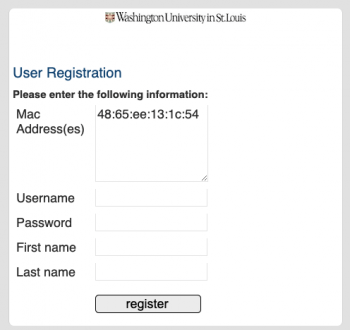 network go to selfservices.ip.wustl.edu
network go to selfservices.ip.wustl.edu - Once the page loads, enter the information requested and click “register”
- On the next page, click “Add” and enter the device name and MAC address as shown on the right and click “Submit”
- When the page stating that registration is complete appears, reboot your computer
- After your computer reboots, open a webpage such as www.wustl.edu to verify that your device is properly connected
Finally, with manual registration complete, connect your device to the WUSTL network by either connecting it to the WUSTL-2.0 wireless network or connect it to the wired network by physically plugging into an active network outlet in your residence. As some network ports are not active, we recommend that you connect a laptop computer to the port you will be used to verify that the port is active and that you can access the Internet through that port.