Student Technology Services (STS) is here to provide support for all your technology needs. These FAQs should help get you get some answers and connected to the various tech resources at the University.
Look for the STC card on your suite door! The Student Technology Coordinators (STCs) are responsible for providing technology support in the Residential Colleges where they reside. They can help with cable installation, email troubleshooting, WiFi/network questions, printing etc. Feel free to text or email them or contact the STS Service Desk.

Yes there is: look up the WUSTL Mobile App.
Do you need help with directions around campus, finding out what there is to eat where, finding people at WashU or tech help on the go? There is indeed an app for that and it’s called WUSTL Mobile.
The WUSTL Mobile app brings together the best mobile functionality from across the University. Download WUSTL Mobile from the following links: iOS (iPad, iPhone, iPod Touch) and Android (Tablets, Smartphones).
Every Residential College has a computer lab that residential students are free to use anytime of the day or night. In each lab, you will find iMac computers with the latest versions of Microsoft Office, Adobe Creative Suite, and more for Mac.
However, some students also have a personal laptop. If you do bring your own computer, be sure to bring all of your cables, cords, and any software. It is also helpful to know whether your computer is still under warranty.
If you have any questions about specific computer requirements or recommendations, please refer to the guidelines for your specific school.
The recommended WiFi network for the fall 2023 semester is EDUROAM:
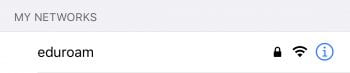
The Danforth Campus is connected to wifi indoor public places and classrooms and also in some outdoor spaces.
You can connect to the WUSTL network in your dorm room with an Ethernet cable. Either bring one from home (and make sure it is at least 12 feet long) or stop by Bear Necessities on the South 40 or the bookstore on main campus to purchase one.
To check your WUSTL email please bookmark email.wustl.edu.
For email client set up instructions please visit email.wustl.edu/email-client-setup/
For forwarding instructions visit email.wustl.edu/how-to/forwarding/
Yes there is! Find your Student Technology Coordinator and they will be able to help answer any tech-related questions. For a complete list of STCs, visit:
Each residential computer lab on campus is equipped with a color printer. You can print directly from that lab or configure your laptop to print to campus print queues by following the instructions here.
There are also two additional and convenient printing locations on the South 40:
- in BD, right past the entrance to the food ordering area
- inside STS, at the storefronts of Gregg House
No – each residential college is equipped with a computer lab complete with a printing station. Additional print release stations are located throughout campus. More-so, you can print on the go by emailing your documents to print@wustl.edu. However, IF you chose to bring a personal printer, please note that we do not allow wireless printers on our network.
The department of Residential Life opted to remove the wired telephones from the residential rooms. Each floor still has a telephone for making emergency calls, and there are telephones in RA rooms. University Telecommunications Services works closely with various cellular providers to help ensure that students have a good experience using their cell phones in the residential spaces.
Office 365 Pro Plus provides current students with access to download and activate Microsoft Office apps for computers and mobile devices. Each user can install and activate the Microsoft Office Office Apps on up to 5 personally-owned devices. To activate please visit email.wustl.edu/office-apps/
Also, to install O365 check out these instructions: https://sts.wustl.edu/how-to-install-microsoft-office-using-your-office-365-account/
Yes! The dorms have cable TV hookups that will give you access to over 100 channels, including international programming. If you are bringing a television from home, make sure to bring a CATV cable and your remote control. For setup instructions and assistance, please see our page on getting connected to cable TV.
Your Student Technology Coordinator (STC) will be the first person you contact. The STC is a student who lives in your Residential College and is trained to help you with everything from getting on the wireless network to setting up your TV.
For additional assistance, you can visit us at the STS Help Desk located in the Gregg House storefronts on McLeod Way between the Clocktower and the Underpass on the South 40.
Call us at 314.935.7100 or stop by from noon to 8PM any day.
To switch to Office 365 please check out the application-specific instructions: https://support.office.com/en-us/article/Switch-to-Office-365-11aff781-f035-4434-9eea-da4b5f9e657f?ui=en-US&rs=en-US&ad=US&fromAR=1
Below are some helpful tips that can make your move to campus a smooth one:
- Take some time to read the University’s Computer Use Policy.
- Make sure your computer’s firewall is turned on for extra protection.
- Make sure to use strong passwords so that no one can gain access to your computer.
- Keep your Microsoft products updated so the latest threats are addressed.
- Once you arrive, make sure your computer is physically secured. If you are bringing a laptop, you should bring a cable lock for it. You may also be interested in purchasing a traceable “STOP” tag from the Campus Police Department.
- DO NOT bring any kind of network router – i.e. Linksys, D-Link, Airport, Time Machine, etc. Routers are not allowed on the residential network as they pose a security risk.